Anúncios
Your Money Deserves Attention (And Excel Can Help)
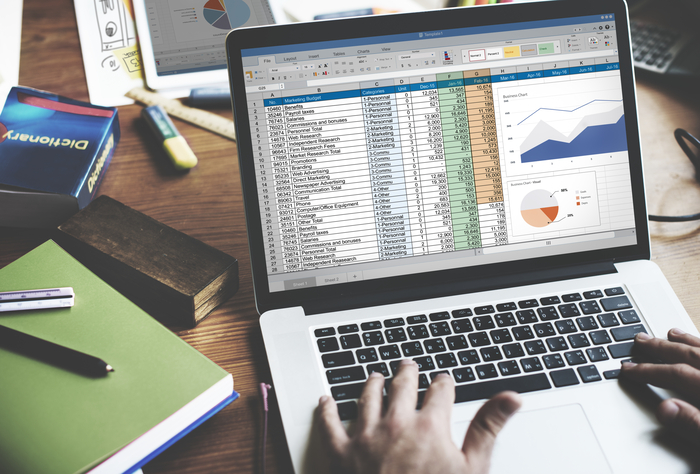
Knowing how to use Excel to manage your finances can mean the difference between barely getting by and having full control over your money. Instead of relying solely on memory or generic apps, Excel allows you to view, plan, and organize your finances in a practical, visual, and—best of all—entirely customized way.
With it, you track every cent that enters or leaves your account, set realistic goals, and make decisions with greater confidence.
In this article, you will learn how to use Excel to organize your financial life from scratch, even if you don’t know anything about formulas. We’ll guide you step by step on how to build effective spreadsheets, explore features that automate tasks, avoid common mistakes, and even adapt ready-made templates to your needs.
If you want to take a real step toward financial freedom, Excel can (and should) be your starting point. Ready to start?
Why Excel Is Your Wallet’s Best Friend
Many people think they need a complex app or a financial advisor to start organizing their finances. But the truth is, often the solution is right under your nose—and it’s called Excel.
This tool, found on most computers, can become your greatest ally when it comes to understanding where your money is going and what to do with it. And the best part? It’s simpler to use than it looks.
- Accessible and flexible: if you already own Office, Excel is ready to go. If not, the free online version is enough to get started—with no extra cost.
- Super customizable: forget those rigid templates. In Excel, you define categories, colors, layouts, and structure—all your way.
- Visually engaging: with conditional formatting and simple charts, your data comes to life. What was once a plain sheet turns into an intuitive dashboard.
- For everything: from personal finances to family budgeting or small businesses—Excel grows with your needs.
What Can You Control with Excel? (Spoiler: Everything!)
If you think Excel only serves to create tables and handle basic calculations, get ready to think again. With some organization, it can become a true financial control center.
From daily expenses to long-term goals, you can track almost everything with clarity and agility. Let’s explore the possibilities:
- Monthly budget: income, expenses, and balance updated in the blink of an eye.
- Loans and installments: number of installments, amounts, and how much is left to pay.
- Financial goals: emergency savings, trips, special purchases—and how much is left to reach them.
- Simple investments: cumulative returns, comparison against goals, growth charts.
- Future planning: quarterly or yearly projections based on your actual habits and objectives.
With a well-thought structure, Excel becomes your personal financial manager—simple, customizable, and powerful.
Step by Step: Create Your First (and Powerful) Financial Spreadsheet
Now that you understand Excel’s potential, it’s time to roll up your sleeves. Don’t worry: you don’t need to master complex formulas or create something elaborate from the start.
The secret is to begin with the basics and refine it as your needs evolve. Here’s a simple step-by-step to create a functional and efficient spreadsheet from the very first use:
Define your objective: where to start?
Before diving into columns, ask yourself: “What do I really want to track?” It can be the monthly budget, savings goals, or just credit card expenses—the important thing is to start with focus.
Base structure: essential columns
For a complete monthly financial control, consider the following columns:
Date – Description – Category – Amount – Type (Income / Expense) – Running Balance
You can also create a Categories tab (e.g., Housing, Transportation, Leisure, Food), which helps keep everything organized and consistent.
Apply formulas that make everything happen
- Running Balance:
=PreviousBalance + Income - Expense - Total by category:
=SUMIF(Category; "Food"; Amount)— or, in newer versions:=SUMIFS(...) - Goal percentage: for example, if your goal is $1,000 in savings, use:
=TotalSavings / Goal * 100
These formulas are simple but act like an invisible engine behind your financial overview.
Visual formatting: make the numbers clear
- Use conditional formatting: high expenses in red, negative balance highlighted, achieved goals in green.
- Create simple charts: pie chart for expense distribution, line chart for balance evolution.
- Format as table (Ctrl+T): this enhances navigation and auto-adjusts formulas with new data.
Save, protect, and keep your spreadsheet secure
- Save frequently—trust me, everyone forgets at least once.
- Use cloud storage (OneDrive, Google Drive) for easy access and backup.
- If you want to prevent accidental edits, protect the sheet (Review → Protect Sheet), locking specific cells.
“Magic” Formulas That Simplify Your Control—No Complication
One of Excel’s major strengths is its ability to perform automatic calculations with just a few commands. And no, you don’t need to be a math genius to take advantage of it.
With a few simple formulas (which you’ll learn here), you can automate your financial control and gain much clearer insights from your numbers:
- SUM:
=SUM(range)—basic but essential. - AVERAGE:
=AVERAGE(range)—great for monitoring average spending. - IF:
=IF(test; value_if_true; value_if_false)— e.g.,=IF(Balance<0; "Overdrawn"; "All good") - VLOOKUP / XLOOKUP: lookup values across sheets—useful for pulling categories or goals.
- Conditional formatting: visual rules—Home → Conditional Formatting → Rules.
- Charts: select your data and go to Insert → Charts—simple, efficient, and visual.
Practical Templates You Can Adapt Now
Starting from scratch isn’t for everyone—and that’s okay! There are ready-made templates you can use as a starting point and adapt to your needs.
The idea is to save time, avoid errors, and ease your financial management journey. Here are some useful examples for different needs, all customizable and ready to use:
- Example 1: Monthly Budget
A simple sheet with income, categorized expenses, running balance, and charts. - Example 2: Goals and Savings
An extra tab with defined goals (e.g., “Emergency fund: $5,000”) and a chart tracking your progress. - Example 3: Credit Card Expenses
Import your transactions, categorize them, and create a pivot table to view weekly expenses or by type. - Example 4: Yearly Planning
Tab for each month—or a single view with columns: total income, total expenses, balance. Month-over-month comparison chart.
If you want, I can create these templates for you to make your life even easier—just ask!
Golden Tips to Supercharge Your Excel Usage
Now that you’ve mastered the basics, how about taking your spreadsheet to the next level? With a few clever tricks and tweaks, you can make your sheet smarter, more visual, and more practical. These tips will help you save time, reduce errors, and turn Excel into a powerhouse of financial routine:
- Use simple macros or shortcuts to automate frequent formatting or calculations.
- Data validation helps ensure consistent entries and prevents mistakes in category or expense type.
- Build visual summaries (mini dashboards) to track monthly progress without reading every number.
Watch Out! Mistakes That Can Sabotage Your Financial Control
Even with the best tools at hand, some pitfalls can completely derail your financial control. And Excel, while efficient, won’t fix mistakes on its own if used poorly.
To help you avoid these common traps, here are the most frequent errors—and how to prevent them so your sheet really serves you well:
- Ignoring backups: never underestimate backing up—future you will be grateful.
- Category confusion: mixing “food” and “restaurants” complicates insights.
- Forgetting to update weekly or monthly: an outdated sheet is almost useless.
- Formula errors: a small mistake can throw everything off.
Conclusion – Start Small, But Start Now
Now that you know how to use Excel for finances, you’re ready to transform your relationship with money. With a simple spreadsheet, you gain clarity about your habits, control your spending better, and make decisions more consciously.
It doesn’t matter if you’re starting from scratch or already familiar—what matters is taking that first step and staying consistent.
If you want to go beyond basic tracking and start managing your investments with strategy, we’ve got the next step ready for you.
In the next article, we’ll show how to use Status Invest, one of the most comprehensive platforms to monitor assets, analyze stocks, and track your portfolio with intelligence and security.
Recommended Content
